eGovernment Mobile Key
This identification method verifies your identity during login to online services via a QR code and a mobile application.
The application is available for mobile phones with operating systems iOS and Android:
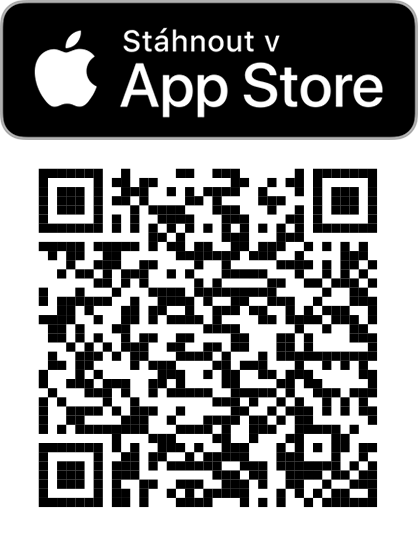 |
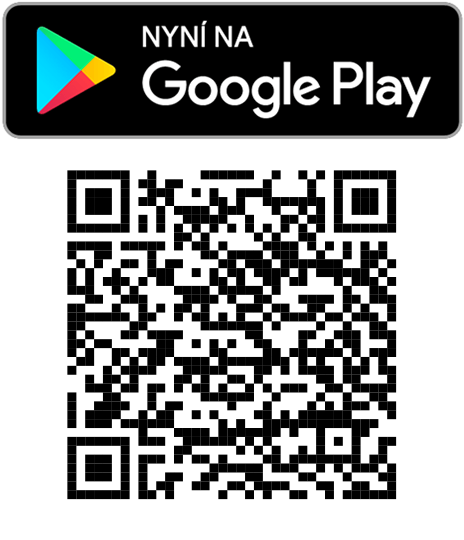 |
Registration via data box
If you already have a data box, to arrange eGovernment Mobile Key online will be simpler for you. Just follow these steps:
- Install the mobile application and select the preferred login method.
- In the application, select the option “Mám účet v datových schránkách” (I have a data box account).
- Log in to your data box on a PC via the website.
- Click on “Nastavení” (settings).
- Click on “Informace o schránce “ (information about the data box).
- Click on “Zřízení identity v Národním bodu” (register identity with Národní Bod).
- Click on “Přejít na zřízení identity v Národním bodu” (initiate registration with Národní Bod).
- Approve conveying the information that the data box portal has about you.
- Select “Mobilní klíč eGovernmentu” (eGovernment Mobile Key) and click on “Založit” (register).
- Scan the generated QR code in the application.
- Confirm registration of a new device and identity.
Registration using existing identification method (via Národní Bod)
If you need to arrange an eGovernment Mobile Key (for example, if you prefer logging in via a QR code) and you already use a different identification method, eGovernment Mobile Key could be activated at identitaobcana.cz. Just follow these steps.
How to do it:
- Install the mobile application and select the preferred login method.
- In the application, select the option “Mám účet v Národním bodu” (I have an account with Národní Bod).
- You can choose whether to proceed on your PC or your phone.
- If you have a PC at hand, go to identitaobcana.cz and select the option “Mám hotovo” (done). If you don’t have a PC close by, you can choose the option “Otevřít prohlížeč” (open browser) and continue from your mobile device.
- Select your current identification method and log in in the usual manner.
- After login, generate a QR code which you can scan with your mobile phone. If at this point you are still using the mobile phone, choose the option “Spustit mobilní klíč” (Mobile Key initiation) on your device and proceed according to the instructions.
- Confirm that the displayed codes correspond.
Registration without data box or Národní Bod
If you neither use a different identification method, nor have a data box, you will have to visit a Czech POINT in person. There, you will need to verify your identity with an ID (identity card or passport) and fill in an application form. We recommend you follow these steps.
How to do it:
- Install the mobile application and select the preferred method of login.
- In the application, select the option “Chci si na pracovišti Czech POINT zřídit účet” (I want to register at a Czech POINT).
- Enter your phone number and verify it via an SMS passcode.
- Agree to the rules of the application.
- Visit any Czech POINT (you can find branches here) with the code that you will receive in the next step and a valid ID.
- At a Czech point, submit “žádost o poskytnutí referenčních údajů z registru obyvatel jiné osobě” (request to provide reference data from the population register to a third person) in this case “Správa základních registrů” (basic register management).
- In the request form, enter the mobile key identification code into the field “Zpráva pro příjemce” (information for the recipient).
- Set the scope of provided information to the extent of your date of birth and number of a digitally readable document.
- Finally, select the option of a one-time data provision, check the form and sign it, the request will be subsequently sent for activation.
- Afterwards, you can select “Hotovo” (done) in the application.
- You will receive a confirmation message within several minutes and can start using the Mobile Key.
Technical support
Helpdesk NIA SZR:
Service Desk SZR
- 225 514 777 (during work hours – Mon-Fri 7:00-18:00).
